If you spend any time buying stuff from the web, you are familiar with all the pages that say, “print this out for your records”. So, how many people actually print out those pages? I know I don’t (unless I’m buying something very expensive). Usually I’ll try to keep the email receipt, but sometimes that gets blocked by spam filters.
Here is how I’ve started saving those receipts without worrying about printing them out:
I have a folder in my Documents folder called “receipts.” When I buy something, I simply save the order confirmation page to the folder. In OS X, this is very simple because I can just print the page to a file as a PDF. Here is a screen shot showing you how:
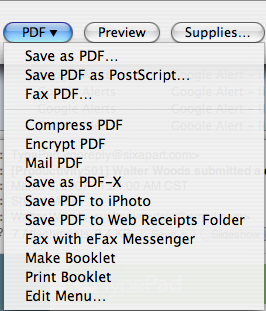
So, if you aren’t using OS X, you do still save your receipts to a folder. Most browsers have a way to save a web page. Most give you an option to save it with all the images in a folder so you can see it as it appeared on the web. Here is an example of how to choose that option from Firefox:
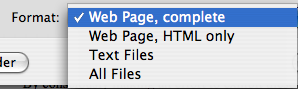
I suggest naming your receipts with the date and purpose. For example, if I buy a pair of running shoes online, I’d name it something like:
20070122-running-shoes.html
This makes it easy for me to locate again and I can delete files that are old enough that I don’t need them any more.
Originally published May 15, 2007.
Thats a lot better than what I do. I should try that. I usually print it and stuff it in a tabbed organized folder. The digital method seems alot better.
@Neal – Of course it is only as good as your backups if something goes wrong with your disk. :)
He’s right, and if you get burgled you’re even more screwed because the insurance companies will ask you for proof of purchase for items that were stolen, and your PC usually gets pinched at the same time so you’re buggered to claim them back.
This is exactly what happened to me, so I ALWAYS KEEP A COPY OF THE RECEIPTS IN THE CLOUD and not on a local disk. I do keep a hardcopy folder of receipts which wasn’t pinched so this serves as the local copy.
I am using ScapBook firefox plugin for things like this. Check it. It works great, plus you can attach notes to pages and even edit the pages that you save.
I print receipts to PDF as well, but from Windows. This can be easily done with PDFCreator (http://www.pdfforge.org), which is open source/free, but does not yet work with Vista. One free Vista alternative is CutePDF which is not open source, but is free (http://www.cutepdf.com). If you want a free way to annotate PDFs, you can use Foxit reader (http://www.foxitsoftware.com) as an alternative to Adobe’s reader. Simply print to PDF out of Foxit with one of the aforementioned PDF writers and you now have a makeshift PDF Writer without paying a red cent.
I print to a Document Image file (Windows XP) and save the file in a receipts folder. Very quick and easy. If I later need a hard copy I print one. The quality is better than PDF I’ve found.
All my receipts (paper or electronic) end up in Evernote. I save the digital ones (be it PDF or email) and snap pics of the paper with my mobile and push them all to Evernote; they get tagged with the year and month. Now I have a searchable archive of receipts.
I’ve been wanting to try out Evernote. I’m using DevonThink, but I like the idea of having access to my files from my Blackberry with Evernote.
This is a new idea for me. And a great one. I usually just save the email confirmation but this way would be easier to maintain (and to locate if needed).
Make an alias of your receipts folder in yourHomeFolder/Library/PDF Services and you have it in the print dialog.
I don’t think meaningful file names are necessary. There is always Spotlight to find a PDFed receipt.
Great tip. Thanks. I still think meaningful file names are important. It is very frustrating when looking at a bunch of files and they are all named 1.pdf 2.pdf, etc. Spotlight is great, but sometimes you want to know the general contents without opening it.
This is a great tip! I’m on a PC and I have been saving receipts to a PDF for quite some time now! This saves printer ink and paper, of course, and I also keep any emailed receipts in a folder called “Receipts.”