If you like this article you might also enjoy our post about how to use your signature to sign documents in Acrobat. We also have a number of other articles about going paperless and one on Digital Signatures and Encryption that might be useful.
If you want to create a scanned electronic version of your signature, there are several ways to do it. The “right” way would be to send your signature to a company that will create a truetype font of your entire signature so you can print it at any size and still have the beautiful vector drawn lines.
The easy way to do it is to scan in your signature and remove the background. If you make it large enough and scan at a high enough resolution, you don’t have to worry about it looking bad when it gets printed.
I’m going to walk you through the “easy” way. I’ll be using Photoshop simply because you probably know someone who has it and wouldn’t mind doing this for you. I’m sure you can do it with other programs as well.
Note: When people talk about “digital signatures” they usually aren’t referring to a scanned version of your handwriting. Digital electronic signatures are an electronic way to prove that someone signed something even if the end product is being transmitted through a network where malicious people may try to tamper with it.
1. Sign a piece of paper
This is harder than it sounds because you’ll be very critical of the way it looks. I suggest signing with large letters. When you shrink it down, it will look better. I used a blue gel pen and got decent results. Sign a piece of paper several times and then scan it in. This will give you some options to choose the best looking image.
2. Scan the paper
You probably want to use a high resolution for best results. I wouldn’t go below 600 dpi.
3. Crop down to the best signature
You also may need to straighten the image at this point so it is level and will line up with horizontal lines on paper.
4. Use the magic wand to select the area around the signature
5. Invert the selection and copy
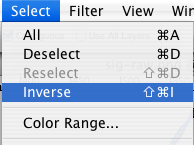
6. Paste the signature into a new document with a transparent background
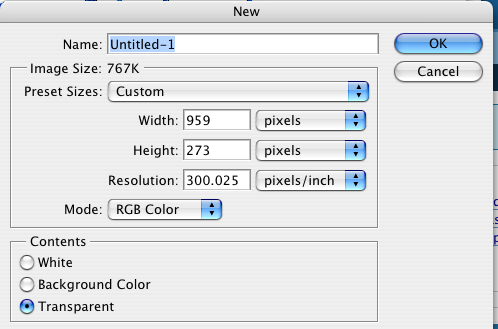

7. Use the magic wand to remove any white still left inside letters.
8. Save the image in a format that supports transparent backgrounds.
I’d suggest using PNG. It can be imported into Acrobat, supports transparency, and doesn’t have problems with “artifacts” like some other formats. You don’t want to use JPEG because of the artifact problem.
So what can you use your scanned digital signature for? Here are some suggestions:
- Email Signature – I’m not a big fan of using an image in an email signature, but I know a lot of people think it gives emails a nice personal touch. If you do decided to use this in your email as an electronic signature, be sure to send test messages to several email programs to make sure that it looks the way you expect.
- Digital Signature Representation – Acrobat can support digital electronic signatures using public key infrastructure. They also allow you to attach a digital representation of your signature–so there is an actual signature on the document even though the real legal weight is being handled by a bunch of numbers behind the scene. This is particularly useful if you are sending a document with a digital signature to someone who may not be particularly technology savvy. They may not understand how the digital signature works, but they will have a signature that they recognize when they print the document out.
- Signing Faxes – This is one of my main uses for a scanned signature. I can receive a fax, sign it and fax it back without ever printing the document out.
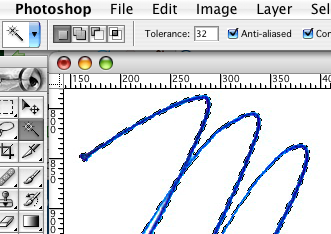
i have a few comments. i use gimp instead of photoshop, so i’m not sure how useful this is.
1 adjust colour levels (use the automatic function). this makes it brighter.
2 use select regions by colour instead of magic wand.
3 feather edges to avoid scissors effect.
I guess you can also adjust levels to receive better shape and contrast.
Another tip would be using good paper
And even better idea – to use tablet ;D (which I haven’t tried, so I can’t be sure if it`s better, but finding a friend who has got one just for making a signature should be easy)
Shrinking down letters and making smaller sign would make line stronger (‘fatter’), because proportions change – have this in mind too.
I would love to know how to do it without Photoshop.. :)
Thanks for the tips!
I highly suggest signing the paper with a black sharpie, in large letters. The black sharpie looks just like pen when it is shrunk down, and the quality is often much better this way!
I also deal with a kind of crappy scanner at work, so sometimes I’ll open the large sharpie signature in Photoshop, zoom in, and use the fill in tool to make the signature nice and complete before shrinking it down to size.
I prefer a blue pen for the scanned signature. Once you place it on a document with black text it looks a little more ‘real’
@Lee – I had good results with a blue pen as well.
@Watershed – I’ve seen people use sharpies. I didn’t have one sitting around so I used a gel pen with good results. I’ll have to try it again with a sharpie and see if it looks any better. I’m not sure I can sign naturally with the felt tip.
@Jez – The Wizard left a comment on how to do it with GIMP, maybe that will help.
@Chris – Good point about the letters getting “fatter”. I’m not sure a tablet would work that well. I was in charge of a graphic arts department that was responsible for scanning signatures for the administrative staff. We started off trying to use a tablet and then switched to using a special marker and scanning it. I can’t remember the exact reason, but there was something about the scanned images that made them work better. I’ll have to try to figure out what it was.
@The Wizard – Thanks for telling how to do it in Gimp. I didn’t have it installed and I wasn’t quite sure what the process would be.
Hey I think the “right” way you speak of is not the one that I would consider the most right. Personally I see my signature as a different font from my other writing so it would only be useful for signatures and secondly I would hate to have to manage the font over multiple computers just so I could sign something somewhere else.
The method I have used, though not completely ideal, is to sight using a tablet but not using Photoshop. I used Illustrator so I would have something more flexible in the end. If you do not have Illustrator you can also do this with Ink on an Apple and I am sure there is a similar solution on Windows. Once I had the data I edited it to make sure it looked appropriate and then saved it as a PDF with no background and borders the were not much larger than the signature. I find this really great because I can place it in Pages of Word or whatever other program and scale it as needed. The proportions are sorted out by the PDF and it is always really smooth because it is a vector file. At the occasional time when I need to put it on a website I can just save out a png at the size I need.
I happen to have a tablet and not a scanner which is why I have used this method however if have a scanner and not a tablet you could do a really similar thing but scanning in the ink written version of the signature and then using Illustrator, extract a vector file from the image. Lastly you can clean up your automatically extracted vectors manually to make sure that the trace is accurate.
Just one more thing, you mention problems using a tablet. I also found some issues as people are not used to using tablets for writing like this and the friction between a stylus and a the tablet is usually much lower than between a pen and paper. To solve this I put a piece of paper on my pen pad and I did not look at the screen while writing. If found this helped quite a lot as the texture of the paper slowed my movement down and made the experiance more natural. Not looking at the screen was good because it helped me sign unconsciously and naturally. This being the case, I still did a number of practices before finishing the process.
@Mark Whiting – When we’ve tried drawing freehand in Illustrator the results were very poor. Are you saying that you got a good signature using a tablet and simply signing in Illustrator?
I like the idea of having a vector image of my signature, but by signing large and scanning at high resolution, I’ve been able to avoid any problems unless I want to print it out on a banner or something.
The problem we were having with a tablet was the resolution and sensitivity–it just didn’t look realistic. If you sign on a piece of paper and scan it, you can easily get 1200 to 2400 dots per inch. If you use a large signature, you can easily get 5,000 dpi (when it is shrunk down to normal size). Even at 600 dpi with a large signature, you get decent results. Also with a pen you get the varying thickness and “artifacts” caused by using real ink.
Of course this was a couple years ago, so technology might have improved since then. It probably also depends on what your signature looks like. Mine has quite a bit of variance in line thickness and a lot of ink type artifacts, that I think would be difficult to get with a tablet.
I have a scanner now and no access to a tablet so I can’t try a direct comparison right now. I would like to try to convert my signature to a vector image, but so far I’ve been very happy with the results I was able to get with a .PNG file.
Thanks for the tip of using a piece of paper to simulate the feel of normal writing. That is a good idea.
Just saw this on lifehacker. I have an idea to better knock out the signature with transparency:
To get better transparency, don’t use the magic wand. Move over to the often ignored “Channels” panel (usually right next to the layers tab). Select the the channel that has the most contrast (probably red or green if signed in blue), and hit the “Load channel as selection” button on the bottom (the circle of dots). Then, flip back over to the layers tab, hit the “Add layer mask” button. This will actually make the signature transparent, but that’s okay. Deselect everything and invert the mask. If needed, adjust the levels of the mask to get true black/white.
At first, this might sound more complicated, but it can really help get better transparency on all those nuances in the signature (as well as easily get inside the letters like ‘o’ and ‘a.’
A Slight Improvement
You need:
1. 8.5 x 11 piece of paper
2. a sharpie
3. a scanner
1, 2, and 3 you can do by yourself.
4. Import the image into Inkscape. Use the Path-Trace Bitmap function to convert your signature into lineart. Maybe blur it to 0.5. Maybe not. When you trace it you can click on the option to remove background. This will add the transparency you want.
5. Resize the now lineart image to the size you want and export it at the DPI you want.
What i do is, scan in the signature, boost up the contrast, and then free trace it in illustrator CS2-3. Then you just clean it up a bit afterwards. I used to hate free trace, but it’s been improved in the later versions and what it produces now is quite workable. Like Mark Whiting said, having the end result as a vector is more flexible than using a pixel version.
Cheers
Alex
Try to use the free on-line vectorizing tool from Stanford U
http://vectormagic.stanford.edu/
This tool cleaned up my 600dpi signature and made it a PNG for easy use.
Just a thought:
Can this be watermarked (or something) in some way to prevent identity theft? I think this is an awesome idea but could be used for, um, evil.
This is something I’ve wanted to know how to do for eons. Can it be done without Photoshop or Illustrator? What other standard applications (MS Paint or is that just a joke) would work? I have access to a Mac as well but not to Photoshop/Illustrator or any of those graphics types of applications. Thanks in advance.
Why bother with the transparency ? 99% of the time I’m putting the signature onto a white document anyway (often a clean PDF) … if there’s a line that it’s supposed to go across I can just erase that one little part in PS…
Ok, not to throw cold water on all this, but do you REALLY want to create an easily reproducible copy of your legal signature, the one you use to sign contracts and checks, that you are going to send out of your control?
You might as well put your ATM pin in the PDF too. That’s actually somewhat more secure, since you have to have the ATM Card to use it, creating a two-factor authentication.
@Paul – So do you just avoid signing anything? I’d assume that your signature is probably all over documents where someone could get it if they wanted it.
Right now what a lot of people are doing is:
1. Print off PDF of file that needs to be signed.
2. Sign
3. Scan back into computer.
4. Email document (or fax)
5. Shred document
The problem here is that not enough people are using digital signatures to tip the scales to really drive things forward. Until then, this is a simple way to handle signatures without printing out documents and scanning them back in.
I don’t suggest you leave your signature file saved on random computers. If someone stole my computer, the fact that they would have a copy of my signatures would really be the least of my concerns.
@Kagbeni – The first comment was from someone explaining how to do this with GIMP instead.
@Keith = I find that 99% of the time I’m signing on a line and part of my signature goes below it. For me it is simpler to set the transparency up once, than try to edit the file each time I want to sign something.
@Kurt – I will checkout Inkscape. Thanks for the suggestion.
@Mark – Vector Magic looks like a very nice tool. I’m a little hesitant to upload my signature to a site where I don’t know if I can completely erase it or not.
@Mark — All I’m saying is that we need to take stock of what we use for authentication. I don’t sign things with my legal signature unless it *needs* my authentication. I sign letters way differently than I sign contracts. If I use my legal signature, I make darn sure that I maintain reputiation as much as possible.
A perfectly reproducable signature that defies reputiation is something that you, me, and everyone else who cares about the security of their identity need to carefully consider.
Having a digital copy of your signature is a REALLY bad idea. Even if it seems slightly convenient, it anyone were to get a hold of it they could forge documents and there would be no proof that you didnt sign them. Your signature controls your house, your money, everything you own. At least make it a LITTLE harder for people to copy it.
@Paul
I too am concerned about the consequences of having m signature digitized. The trade off that I accept involves altering my digitized signature so that I can identify it as a digitized signature. What I do is edit the signature by altering a few pixels in a way that is barely visible in the printed output. That way if I was confronted by a signed document I don’t recognize, I could look closely at the signature and identify whether it is digitized.
If you are concerned about identity theft, you might checkout the most recent post on the front page of Productivity501. While I agree that we need to keep the signature file private, people can get your signature from a number of other sources without much effort. If someone wanted my signature, breaking into my computer would probably be one of the more difficult ways to get it. My signature is on my drivers license, credit cards, checks I’ve written, checks I’ve endorsed, credit card receipts, etc.
They also make a great gift for identity thieves!
Try this tutorial I made for scanning inked drawings, should work great with signatures and you won’t have to bother with the magic wand, channels or anything like that.
http://www.instructables.com/id/A-great-technique-for-scanning-your-inked-drawings/
I’m kinda worried about the security of having a digital vector signature. I made mine using Adobe Illustrator and a mouse. Since I’m used to ‘drawing’ on Illustrator using a mouse (because when I started using Illustrator tablets were very expensive), I was able to make a decent one. Can anybody suggest a secure way of keeping your signature?
To those who are worried about having your digitized signature on your own computer, do you realize that many, many governments put legal documents online, often in nice PDF format? I can thing of several public web sites where my signature is visible and downloadable by all. Property records not only have one’s signature but one’s address as well, and there they are, on the web.
The vast majority of identity thieves do it by stealing US Mail. IF you want to worry about something worry about the fact that anyone can go online at USPS.com and redirect anyone’s mail by filing a change-of-address for that person.
Digital signatures are not a good idea. Adobe Acrobat, and I’m sure many other programs, allow the electronic signing of documents and then, if any change is made, it changes and so show if a document has been altered since being signed. Plus, you cannot copy and paste an electronic signature.
@Grimmey – Why is using a scanned copy of your signature is any less secure than signing a physical document, scanning it into a PDF and sending it via email or Fax?
I agree that public/private key signatures are ideal. However, since 90% of the places I need to send signed documents don’t use them, their value is very limited.
I started using a scanned copy of my signature after buying a house out of state without ever visiting the town where it was. There was a lot of paperwork that had to be sent back and forth. All my faxes come to my email box as a PDF. At first I had to print them off, sign them and scan them back into the computer to fax back. With the scanned signature, I don’t have to print off documents simply to sign one page and then put them back in the computer. As far as I’ve been able to tell, my scanned signature is no less secure than having physical copies of my signature floating all over the place. In fact it might be more secure because all of my scanned signatures look exactly alike, so if it was every stolen or forged, it would be easy to tell that it came from the scanned signature. If someone copied a random signature from somewhere else (legal document, check, etc.) I would look unique because it would match a single signature on some piece of paper.
Police detection whether something was signed with a pen or printed ink has come a long way since the great photocopy theft in the 1960s when JP McGregor stole the whole state of Mississippi by photocopying the signature on the deeds and just putting his name in instead.
*rolleyes*
You think maybe it would be a bit suspicious if the signature was rolled off of an inkjet printer and the person whose name is signed claims no knowledge of it and also had his laptop stolen recently? :p
Most scanners come with a utility that will allow you to scan, then crop and save the document as a .bmp file. Add this bmp file to your signature and it can usually be resized in a new message to fit your email.
sign,
scan as JPG
crop in adobe photoshop or other
load in MS word
adjust with right click options
cut and paste where needed
If authenticity is the concern, you can digitally sign your PNG with a digital signature using steganography.
Only the electronic version is then valid and any printed version would be matched to the electronic version.
To avoid harvesting the PNG from a PDF, lock the PDF.
Make sure if you save your signature as a PNG file, you save it as a 24-bit PNG. This will reduce jagginess and let the background filter through the fainter edges more smoothly.
This was a huge help to me when my boss called at 9:00pm and just had to have her signature before 10p. She had it with 15 minutes to spare thanks to your great tip
I work a doctor’s office and we have implemented EMR (electronic medical records). A scanned signature is very necessary for the electronic documents that are generated.
I noticed that signing with a gel pen and stacking a few pages under the top sheet gives the signature more depth and looks much better.
One thing I did with my digital signature was to put the word “DIGITAL” in very small font at the end of my name. It looks just like a period when printed but you can tell something is there.
Thanks guys this have been a very useful tip for me as I was able to add my e-signature to my outlook.
You can do this sans Photoshop or other expensive software now using Preview’s “Instant Alpha” functions which is handy and MUCH cheaper for those of us who don’t have Photoshop!
To reduce any jagginess I scanned the signature at an enormous DPI (the same I usually use for photo negatives, actually) so I had a huge signature, converted the background to transparent with Preview’s Instant Alpha, then shrunk the resulting image back to a reasonable size. Works like a charm!
@Ricky – Thanks for the tip.
I’ve had success with believe it or not, MS Paint. The scanner at work wasn’t working and I needed a signature on a letter to be sent as a PDF.
I created a new document, expanded the size and used a large paint brush. Then, through trial and error, I managed to get a signature that looks like a paper version, but it looked “blocky”.
Then, I saved it and imported it in MS-Word, then reduced the size so much (to look like a normal signature) that the pixels and blocks from the large file are now invisible, and when it prints, it actually looks like a gel-point signature.
Now this really depends on how complex your signature is though, but it worked for me.
Oh and I would like to add that those concerned about having your signature online, well I would not worry too much, President Obama has his, with a transparent background on Wikipedia:
http://en.wikipedia.org/wiki/File:Barack_Obama_signature.svg
If someone tries to steal your identity, chances are that they’ll get your social insurance number or any other document they will find in your wallet, in your recycle bin, or in a store/ATM. Courts are well aware of the electronic signature, and this alone has no legal value.
@LiverBot – I don’t think you can do a transparent background in Paint, but it might work if you can scan it in with a completely white background. Interesting about Obama’s signature. That is even an SVG so it is higher quality than just about anything else you could have. It is basically a mathematical representation of his signature’s geometry.
Please bear with me, I’m not too tech savy…but I need your help.
I was able to get a friend to convert my scanned signature into a .png file.
I have ScanSoft PDF Professional, 4.0.
I can’t seem to figure out how to get the .png signature on the .pdf form. Can sonone help me out? Many thanks!
@PrBenoit – I am not familiar with that program, but I have some instructions on how to do it with Acrobat Professional. Maybe that will give you an idea of what to look for in ScanSoft PDF.
Does ayone else have any suggestions for using ScanSoft?
You said: “I can receive a fax, sign it and fax it back without ever printing the document out.”
What online fax service do you recommend?
@Mark – I use RingCentral, but there are quite a few others out there.
Great info – this is going to save me tons of time with quickbooks and the hundreds of checks i print out. I like many of the ideas here like putting”digital” in small letters. I am sure i will also use PGP to encrypt the original file so if the computer is compromised the file will be safe.
That said, are there any other things that one could do that would improve the security of the .png file on the computer?
If you don’t have Photoshop try this. Very simple. Open your PDF and click on the “Tools” tab. Then select “Comment and Mark Up”. Use your mouse or your pad to sign your signature. Double click on the signtature to edit the color, size etc..
Good luck,
JB
I haven’t had much luck getting anything that resembles my signature with a mouse, but it might work for some people.
how do i get the image into my digital signature in adobe to sign documents?
Amanda – Try using the Stamp Feature in Acrobat. Keep in mind that you’ll probably need the pro version. I don’t think you can do it with the free one.
Hi, I have mortgage documents and HUD 1 Settlement documents, 7 sets, that were collected in discovery for a civil trial from my mortgage company. Someone created 7 at leat different versions of these documents. They hold [pg1 and pg2] respectively, the identical signatures which I did not provide.
I am having a hard time finding an expert. There must be someone who can speak to this “photo shopping of signature on document a pdf of course they are all goin to be printed copies. Is this a possibility? I live in NJ not too far from Philadelphia.
The Attorney for one of the defendants is claiming PDF copies are original however as we all know ithat
out the ink can this truly be done?
See if the documents are digitally signed? That would prevent them from being modified and will hold up in court. Otherwise, they are no different than a faxed piece of paper and could easily be modified to contain a signature.
Would not I have had to execute the digital signature myself? They are duplicates of documents some I did sign there are others I did not and my husbands name was added.
The 7 documents that were forged are identical copies from another document which I did sign.
Can you explain a bit more? I am not so knowledgeable?
and Marc, thank you so much for your reply
Juli
Hi Juli,
I sold my property and my solicitor was holding the money after the completion of the sale. He had forged an agreement with my signature saying I have agreed to pay 50% of the money received from the sale.
I have been doing Google search and found the issue you were having mirrors exactly what I am facing now.
Now these forged documents are in the process of Forensic Test.
I am very grateful if you could kindly let me know the followings:
1. Did you send your mortgage documents for Forensic Test?
2. How did you get on with the court case?
3. Did the mortgage company get away?
4. Did your mortgage documents go for a Forensic Test?
Looking forward to hearing from you.
Best Regards,
Lily
ps, can I do any of the idenification in Nitro Pro, I recently downloaded this and I really find it easy to work with. I have always used Adobe
Got as far as scanning image (JPEG), then downloading GIMP to manipulate it, spend a whole load of time manipulating it, saved it as a .png file, realised I did not have Paint Shop Pro and then got stuck.
Can this process be re-explained to a real luddite. I used to use a digitised signature at work yonks ago with no problems at all – how I did it is anyone’s guess but it was not a complicated as this process.
The process for Gimp is going to be different and unfortunately I’m not currently using Gimp where I can walk you through it. You might try asking someone who has Photoshop (Photo Elements might work as well) to convert it for you using the steps on this page. If I get a chance to figure out Gimp and add step by step instructions sometime I will, but it probably won’t be any time soon.