In our lives, as tasks build up, stress tends to build proportionally with the number of them that are present in our memories. In addition to worrying about the time needed to finish these tasks and the skills required to accomplish them, many of us are stuck worrying that we will forget what we needed to do in the first place! For those of us that need a bit of a hand in writing down and categorizing our everyday to-do list, the team at Omnifocus has produced a remarkable software product that allows a person to put tasks into a system that gives them the ability to prioritize, categorize and organize their tasks in a way that seems logical to that person. The best feature of Omnifocus is that it allows the user to personalize the system in a manner that seems the most logical and useful to them. This makes it much easier to keep track of what needs to be done. Another good point is that, unless your computer malfunctions or you happen to lose your laptop somwhere, the to-do list isn’t going anywhere. Therefore, you don’t even have to remember where you put the to-do list itself!
Omnifocus has made their layout simple and easy to understand while providing ample ways to categorize your tasks. The system is set up with a two dimensional style of format. For example, a user may have a category labeled “Shopping List” and another labeled “Repairs”. Within each task a user writes in these categories, there is a drop-down menu that allows that user to put each task in another category, such as “Errands”. This allows the user to click on the Errands category in the alternate view and see all of the things that he or she needs to buy while shopping. The user can switch back and forth between these views by simply clicking the “mode” button in the upper left hand corner of the Omnifocus window. After a task is completed, the user may delete that task by clicking in the box to the left of the task. A check mark will appear and a horizontal line will appear through the task so that the user knows that it has been done. To remove all of the finished tasks from the list, the user must simply click the “clean up” button at the top of the screen.
The feature of Omnifocus that allows the user to clear his or her mind of the tasks at hand is called the Inbox. Tasks may be added to the Inbox by pressing the enter key, which opens a new space for a task to be written, as well as the drop down box for the two dimensional categorization. Another feature at this screen is the Context tool. This button looks like a small piece of paper with a paperclip on it. When it is clicked, it allows the user to write any additional notes that need to be taken for future reference.
Another interesting feature of Omnifocus is that it allows you to see a library of all of your tasks at a given time. This may be accessed by clicking on “Library” on the toolbar in the left hand side of the window.
In conclusion, the Omnifocus software allows a user to accomplish many organizational tasks that would not be readily possible with just a pen and paper. While the good, old fashioned pen may be a good way to keep track of less important lists, there is also the possibility of losing that list. In addition to this, Omnifocus accomplishes what many other task managers do not: competency without complication. Omnifocus is easy to use; therefore it does not require the user to spend much extra time learning how the system works. With Omnifocus on hand, your mind gets a much needed break and your tasks are safely recorded for the time when you are ready to look back at them.

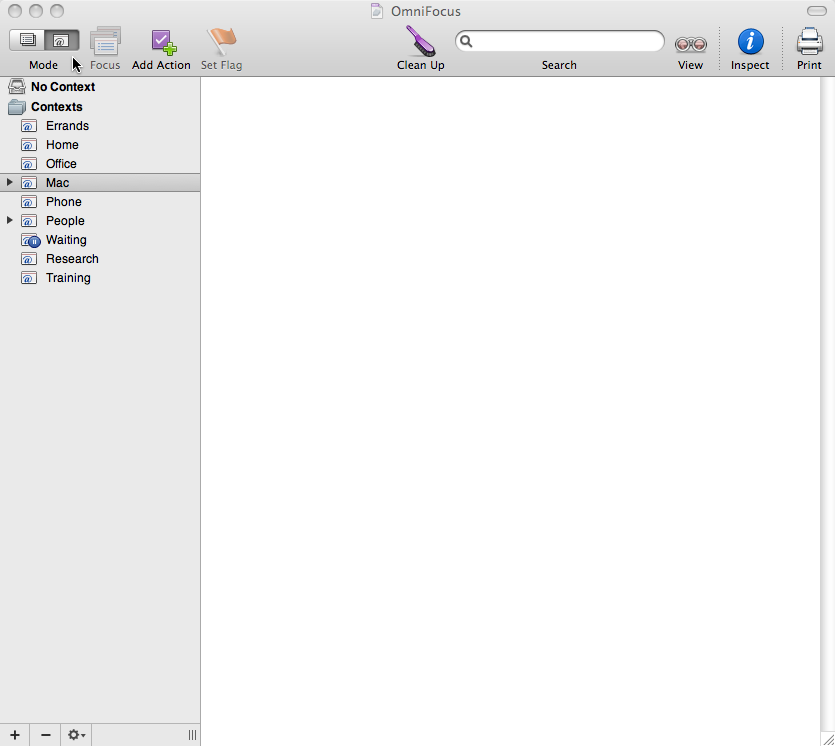
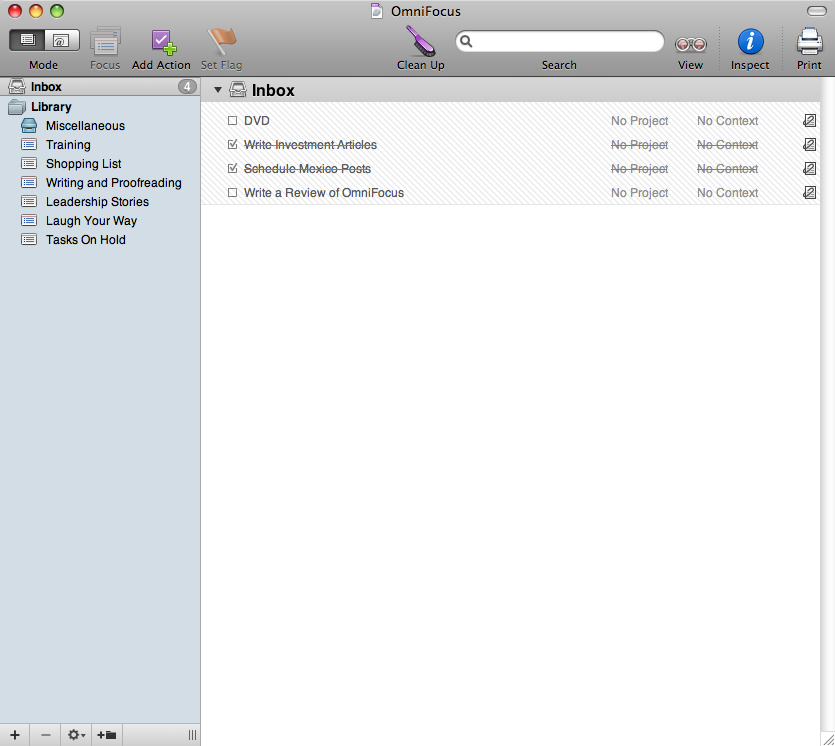
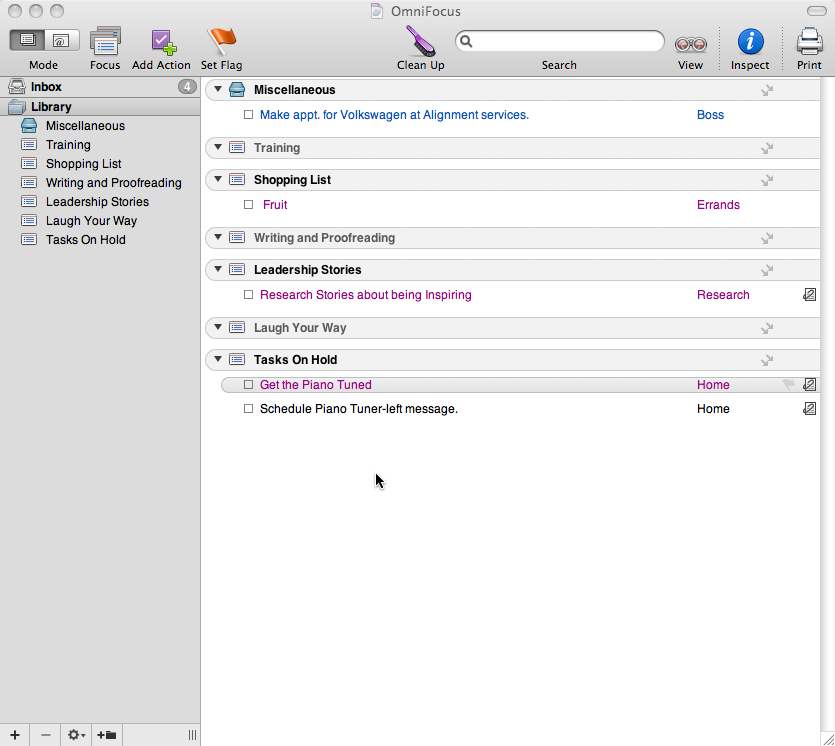
Hi Anna,
Great review of OmniFocus – very nicely written and to the point.
I was wondering whether you were planning a follow-up post covering advanced features or workflows (phone – Jott – email – Mail.app/Entourage – OmniFocus inbox, for example), Applescripts that automate input/output of tasks (upload to Remember the Milk, for example), or the idea of Perspectives?
A couple of things should have been mentioned. The software is for Macs only, as far as I can tell from the website, and the system requirements for running it are either not mentioned or not easy to locate. As the owner of a geriatric Powerbook, the system requirements (and OS requirements, if any) are of critical importance.
Oh, and it costs $80.
Great review! Another great productivity tool on the mac is Things. It follows the Getting Things Done workflow and I found it to be a lot friendlier to use than Omnifocus. They recently came out with a mobile version of Things for the iPhone. Neat stuff! check them out. http://culturedcode.com/things/
Nice review, and has me wanting to learn more…but…no hyperlink to the Omnifocus developer’s site? Guess I can Google to find it, but suggest a link in the review would be easier on the reader.
Great review. I love and use OmniFocus as part of my GTD system. I use it with the iPhone app and are getting great results from it.
Hi Anna, maybe an alternative for the Mac and Windows users, thta lacks the polish but is free: http://lis.to
Being a Mac-user myself I evaluated OmniFocus and Things and it simply didn’t click. But maybe its just me.
lis.to ist cross-platform, open-source, free and will be available for iPhone in a few weeks. Give it a try!
@ infmom- I apologize that I didn’t specify the operating system or hardware requirements for this software. To clarify a bit, I use the Omnifocus software frequently on a venerable PowerBook G4. : )
The PowerBook is running Mac OS X 10.5 and has a processing speed of 1.67 Ghz. The program runs very smoothly and efficiently with these components.
As for the competence of the PowerBook, it basically has handled everything I have thrown at it with regard to modern software, which has been a lot, to say the very least. This may not always be the case, but it does work just fine with Omnifocus for me.
@ Gary- Thanks for the tip! I’ll try to keep that in mind for the next article I write.
@ Sam- Thanks for the ideas for new articles! I’ll certainly keep them in mind. : )
@ Everyone- Thanks for all of your kind words. Your input is greatly appreciated!
I came to OmniFocus primarily for its ability to implement GTD and while still a novelty to some degree, location-dependent contexts on my iPhone. It’s been quite a ride being an early adopter and really have to give the Omnigroup team props up for tweaking the performance of these apps over the past year.
Where most people fall off the bandwagon in many systems is the “weekly review” and really glad the most recent version of OmniFocus (1.6) contains some automation to make reviewing all your projects a snap!
I concur with the amount of customization available – it makes OF quite the flexible tool. My biggest gripe is I can’t tag my projects. I’d like to see certain projects show up in more than one “folder” – akin to labels in gmail. This is the only place I feel Things has a heads up keeping in mind its been at least 9 months since I gave Things a whirl!
Look forward to furthered development of a web interface and tighter integrations with both email and calendar along the lines of the original Outlook GTD Add-in.
my 2 cents!